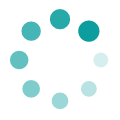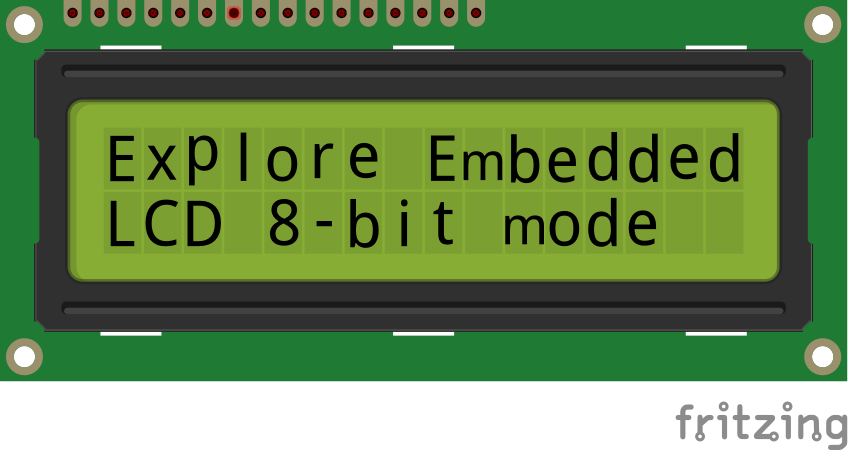Difference between revisions of "A1.8051 Interfacing:LCD 16x2"
| (43 intermediate revisions by 5 users not shown) | |||
| Line 1: | Line 1: | ||
| − | + | [[Category:8051_tutorials]] | |
| − | + | In this tutorial we are going to see how to interface a 2x16 LCD with 8051 in 8-bit mode. | |
| + | As per the name the 2x16 has 2 lines with 16 chars on each lines. It supports all the ascii chars and is basically used for displaying the alpha numeric characters. Here each character is displayed in a matrix of 5x7 pixels. | ||
| + | Apart from alpha numeric chars it also provides the provision to display the custom characters by creating the pattern. | ||
| − | |||
| − | |||
| − | |||
| − | |||
| − | |||
| − | |||
| − | |||
| − | |||
| − | |||
| − | |||
| − | |||
| − | |||
| − | |||
| − | |||
| − | |||
| − | |||
| − | |||
| − | |||
| − | |||
| − | |||
| − | |||
| − | |||
| − | |||
| − | |||
| − | |||
| − | |||
| − | |||
| − | |||
| − | |||
| − | |||
| − | |||
| − | |||
| − | |||
| − | |||
| − | |||
| − | |||
| − | |||
| − | |||
| − | |||
| − | |||
| − | |||
| − | |||
| − | |||
| − | |||
| − | |||
| − | |||
| − | |||
| − | |||
| − | |||
| − | |||
| − | |||
| − | |||
| − | |||
| − | |||
| − | |||
| − | |||
| − | |||
| − | |||
| − | |||
| − | |||
| − | |||
| − | |||
| − | |||
| − | |||
| − | |||
| − | |||
| − | |||
| − | |||
| − | |||
| − | |||
| − | |||
| − | |||
| − | |||
| − | |||
| − | |||
| − | |||
| − | |||
| − | |||
| − | |||
| − | |||
| − | |||
| − | |||
| − | |||
| − | |||
| − | |||
| − | |||
| − | |||
| − | |||
| − | |||
| − | |||
| − | |||
| − | |||
| − | |||
| − | |||
| − | |||
| − | |||
| − | |||
| − | |||
| − | |||
| − | |||
| − | |||
| − | |||
| − | |||
| − | |||
| − | |||
| − | |||
| − | |||
| − | |||
| − | |||
| − | |||
| − | |||
| − | |||
| − | |||
| − | |||
| − | |||
| − | |||
| − | |||
| − | |||
| − | |||
| − | |||
| − | |||
| − | |||
| − | |||
| − | |||
| − | |||
| − | |||
| − | |||
| − | |||
| − | |||
| − | |||
| − | |||
| − | |||
| − | |||
| − | |||
| − | |||
| − | |||
| − | |||
| − | |||
| − | |||
| − | |||
| − | |||
| − | |||
| − | |||
| − | |||
| − | |||
| − | |||
| − | |||
| − | |||
| − | |||
| − | |||
| − | |||
| − | |||
| − | |||
| − | |||
| − | |||
| − | |||
| − | |||
| − | |||
| − | |||
| − | |||
| − | |||
| − | |||
| − | |||
| − | |||
| − | |||
| − | |||
| − | |||
| − | |||
| − | |||
| − | |||
| − | |||
| − | |||
| − | |||
| − | |||
| − | |||
| − | |||
| − | |||
| − | |||
| − | |||
| − | |||
| − | |||
| − | |||
| − | |||
| − | |||
| − | |||
| − | |||
| − | |||
| − | |||
| − | |||
| − | |||
| − | |||
| − | |||
| − | |||
| − | |||
| − | |||
| − | |||
| − | |||
| − | |||
| − | |||
| − | |||
| − | |||
| − | |||
| − | |||
| − | |||
| − | |||
| − | |||
| − | |||
| − | |||
| − | |||
| − | |||
| − | |||
| − | |||
| − | |||
| − | |||
| − | |||
| − | |||
| − | |||
| − | |||
| − | |||
| − | |||
| − | |||
| − | |||
| − | |||
| − | |||
| − | |||
| − | |||
| − | |||
| − | |||
| − | |||
| − | |||
| − | |||
| − | |||
| − | |||
| − | |||
| − | |||
| − | |||
| − | |||
| − | |||
| − | |||
| − | |||
| − | |||
| − | |||
| − | |||
| − | |||
| − | |||
| − | |||
| − | |||
| − | |||
| − | |||
| − | |||
| − | |||
| − | |||
| − | |||
| − | |||
| − | |||
| − | |||
| − | |||
| − | |||
| − | |||
| − | |||
| − | |||
| − | |||
| − | |||
| − | |||
=LCD UNIT= | =LCD UNIT= | ||
| − | |||
| − | |||
Let us look at a pin diagram of a commercially available LCD like '''JHD162''' which uses a '''HD44780''' controller and then describe its operation. | Let us look at a pin diagram of a commercially available LCD like '''JHD162''' which uses a '''HD44780''' controller and then describe its operation. | ||
| − | [[ | + | [[FILE:Pic16f877aLcdInterface.png]] |
| − | + | ||
| − | + | {| class="table table-striped table-hover table-condensed table-bordered" | |
| − | {|class=" | + | |-class="info" |
| + | | Pin Number || Symbol || Pin Function | ||
|- | |- | ||
| − | + | |1 || VSS ||Ground | |
|- | |- | ||
| − | | | + | | 2|| VCC || +5v |
|- | |- | ||
| − | | | + | | 3 || VEE || Contrast adjustment (VO) |
|- | |- | ||
| − | | | + | | 4 || RS || Register Select. 0:Command, 1: Data |
|- | |- | ||
| − | | | + | | 5 || R/W || Read/Write, R/W=0: Write & R/W=1: Read |
|- | |- | ||
| − | | | + | | 6|| EN || Enable. Falling edge triggered |
|- | |- | ||
| − | | | + | | 7 || D0 || Data Bit 0 |
| + | |- | ||
| + | | 8 || D1 || Data Bit 1 | ||
| + | |- | ||
| + | | 9 || D2 || Data Bit 2 | ||
|- | |- | ||
| − | | | + | | 10 || D3 || Data Bit 3 |
|- | |- | ||
| − | | | + | | 11 || D4 || Data Bit 4 |
| + | |- | ||
| + | | 12 || D5 || Data Bit 5 | ||
| + | |- | ||
| + | | 13 || D6 || Data Bit 6 | ||
| + | |- | ||
| + | | 14 || D7 || Data Bit 7/Busy Flag | ||
|- | |- | ||
| − | | | + | | 15 || A/LED+ || Back-light Anode(+) |
|- | |- | ||
| − | | | + | | 16 || K/LED- || Back-Light Cathode(-) |
| − | + | ||
| − | + | ||
| − | + | ||
| − | + | ||
| − | + | ||
| − | + | ||
| − | + | ||
| − | + | ||
| − | + | ||
| − | + | ||
| − | + | ||
| − | + | ||
|} | |} | ||
| − | <br/> | + | <br><br> |
| − | <br/> | + | |
| + | Apart from the voltage supply connections the important pins from the programming perspective are the data lines(8-bit Data bus), Register select, Read/Write and Enable pin.<br><br> | ||
| + | <b>Data Bus:</b> As shown in the above figure and table, an alpha numeric lcd has a 8-bit data bus referenced as D0-D7. | ||
| + | As it is a 8-bit data bus, we can send the data/cmd to LCD in bytes. It also provides the provision to send the the data/cmd in chunks of 4-bit, which is used when there are limited number of GPIO lines on the microcontroller.<br><br> | ||
| + | <b>Register Select(RS):</b> The LCD has two register namely a Data register and Command register. Any data that needs to be displayed on the LCD has to be written to the data register of LCD. Command can be issued to LCD by writing it to Command register of LCD. | ||
| + | This signal is used to differentiate the data/cmd received by the LCD.<br> | ||
| + | If the RS signal is <b>LOW</b> then the LCD interprets the 8-bit info as <b>Command</b> and writes it <b>Command register</b> and performs the action as per the command.<br> | ||
| + | If the RS signal is <b>HIGH</b> then the LCD interprets the 8-bit info as <b>data</b> and copies it to <b>data register</b>. After that the LCD decodes the data for generating the 5x7 pattern and finally displays on the LCD.<br><br> | ||
| + | <b>Read/Write(RW):</b> This signal is used to write the data/cmd to LCD and reads the busy flag of LCD. | ||
| + | For write operation the RW should be <b>LOW</b> and for read operation the R/W should be <b>HIGH</b>.<br><br> | ||
| + | <b>Enable(EN):</b> This pin is used to send the enable trigger to LCD. | ||
| + | After sending the data/cmd, Selecting the data/cmd register, Selecting the Write operation. A HIGH-to-LOW pulse has to be send on this enable pin which will latch the info into the LCD register and triggers the LCD to act accordingly. | ||
<br/> | <br/> | ||
<br/> | <br/> | ||
| − | = | + | =Schematic= |
| − | + | Below schematic shows the minimum connection required for interfacing the LCD with the microcontroller. | |
| − | LCD | + | <br><br> |
| − | + | ||
| − | + | ||
| − | + | ||
| − | + | ||
| − | + | ||
| − | + | ||
| − | + | ||
| − | + | ||
| − | + | ||
| − | + | ||
| − | + | ||
| − | + | ||
| − | + | ||
| − | = | + | =Port Connection= |
| − | + | This section shows how to configure the GPIO for interfacing the LCD.<br> | |
| + | The below configuration is as per the above schematic. You can connect the LCD to any of the PORT pins available on your boards and update this section accordingly | ||
| + | <html> | ||
| + | <script src="https://gist.github.com/SaheblalBagwan/1d7babfd4b67463ce5cf7b4a92f2805e.js"></script> | ||
| + | </html> | ||
| + | <br><br> | ||
| + | =LCD Operation= | ||
| + | In this section we are going to see how to send the data/cmd to the LCD along with the timing diagrams. | ||
| + | First lets see the timing diagram for sending the data and the command signals(RS,RW,EN), accordingly we write the algorithm and finally the code. | ||
| − | + | ===Timing Diagram=== | |
| − | = | + | The below image shows the timing diagram for sending the data to the LCD.<br> |
| − | + | As shown in the timing diagram the data is written after sending the RS and RW signals. It is still ok to send the data before these signals.<br> | |
| + | The only important thing is the data should be available on the databus before generating the High-to-Low pulse on EN pin. | ||
| + | [[File:LCD CmdWrite.jpg|figure: command write]] | ||
| + | <br><br> | ||
| − | |||
| − | |||
| − | |||
| − | |||
| − | |||
| − | |||
| − | |||
| − | + | ===Steps for Sending Command:=== | |
| − | + | ||
| − | + | ||
| − | + | ||
| − | + | ||
| − | + | ||
| − | + | ||
| − | + | ||
| − | + | ||
| − | + | ||
| − | + | ||
| − | + | ||
| − | + | ||
| − | + | ||
| − | + | ||
| − | + | ||
| − | + | ||
| − | + | ||
| − | + | ||
| − | + | ||
| − | + | ||
| − | + | ||
| − | + | ||
| − | + | ||
| − | + | ||
| − | === | + | |
| − | + | ||
| − | + | ||
| − | + | ||
| − | + | ||
| − | + | ||
| − | + | ||
*step1: Send the I/P command to LCD. | *step1: Send the I/P command to LCD. | ||
*step2: Select the Control Register by making RS low. | *step2: Select the Control Register by making RS low. | ||
*step3: Select Write operation making RW low. | *step3: Select Write operation making RW low. | ||
*step4: Send a High-to-Low pulse on Enable PIN with some delay_us. | *step4: Send a High-to-Low pulse on Enable PIN with some delay_us. | ||
| − | + | <html> | |
| − | + | <script src="https://gist.github.com/SaheblalBagwan/9e8c6f42511355062789a69cace9f980.js"></script> | |
| − | + | </html> | |
| − | < | + | <br><br> |
| − | + | ||
| − | + | ||
| − | + | ||
| − | + | ||
| − | + | ||
| − | + | ||
| − | + | ||
| − | + | ||
| − | + | ||
| − | + | ||
| − | + | ||
| − | + | ||
| − | + | ||
| − | + | ||
| − | + | ||
| − | + | ||
| − | + | ||
| − | + | ||
| − | + | ||
| − | + | ||
| − | + | ||
| − | + | ||
| − | + | ||
| − | + | ||
| − | + | ||
| − | + | ||
| − | + | ||
| − | + | ||
| + | ===Steps for Sending Data:=== | ||
| + | *step1: Send the character to LCD. | ||
| + | *step2: Select the Data Register by making RS high. | ||
| + | *step3: Select Write operation making RW low. | ||
| + | *step4: Send a High-to-Low pulse on Enable PIN with some delay_us. | ||
| + | The timings are similar as above only change is that '''RS''' is made high for selecting Data register. | ||
| − | + | <html> | |
| − | + | <script src="https://gist.github.com/SaheblalBagwan/fd021a189be20644c37541d75de144e4.js"></script> | |
| − | + | </html> | |
| − | + | <br><br> | |
| − | + | ||
| − | + | ||
| − | + | ||
| − | + | ||
| − | + | ||
| − | + | ||
| + | =Hardware Connections= | ||
| + | [[File:Lcd8bit.png]]<br> | ||
| − | + | = Code Examples = | |
| − | + | Here is the complete code for displaying the data on 2x16 LCD in 8-bit mode. | |
| + | <html> | ||
| + | <script src="https://gist.github.com/SaheblalBagwan/1ac04a9ae5112efdbe338f994d7a1af3.js"></script> | ||
| + | </html> | ||
| + | <br><br> | ||
| − | + | =Using Explore Embedded Libraries := | |
| − | + | In the above tutorial we just discussed how to interface 2x16Lcd in 8-bit mode.<br> | |
| − | + | Once you know the working of lcd, you can directly use the ExploreEmbedded libraries to play around with your LCD.<br> | |
| − | + | For that you need to include the lcd.c/lcd.h and the associated files(delay/stdutils).<br> | |
| − | + | After including these files, the only thing you got to do is to configure the PORTs in lcd.h as per your hardware connection.<br> | |
| − | + | The below sample code shows how to use the already available LCD functions. | |
| − | + | ||
| − | + | ||
| − | + | ==LCD 1x16== | |
| − | + | <html> | |
| − | + | <script src="https://gist.github.com/SaheblalBagwan/778c519d1babc5659c71086e81da0381.js"></script> | |
| + | </html> | ||
| − | + | ==LCD 2x16== | |
| − | + | <html> | |
| − | + | <script src="https://gist.github.com/SaheblalBagwan/f75119155d6e79321e222f8b611a6d34.js"></script> | |
| − | + | </html> | |
| − | + | ==LCD 4x20== | |
| − | + | <html> | |
| − | + | <script src="https://gist.github.com/SaheblalBagwan/1b1a7846b1e0376f55bb5aedc8617dfe.js"></script> | |
| + | </html> | ||
| − | + | [[FILE:01LCD 8bit.png]] | |
| − | + | ||
| − | + | ||
| + | =Downloads= | ||
| + | Download the sample code and design files from [https://github.com/ExploreEmbedded/8051_DevelopmentBoard this link]. | ||
| − | |||
| − | |||
| − | |||
| − | |||
| − | |||
| − | |||
| − | |||
| − | + | Have a opinion, suggestion , question or feedback about the article let it out here! | |
| − | + | {{DISQUS}} | |
Latest revision as of 10:14, 2 September 2016
In this tutorial we are going to see how to interface a 2x16 LCD with 8051 in 8-bit mode. As per the name the 2x16 has 2 lines with 16 chars on each lines. It supports all the ascii chars and is basically used for displaying the alpha numeric characters. Here each character is displayed in a matrix of 5x7 pixels. Apart from alpha numeric chars it also provides the provision to display the custom characters by creating the pattern.
Contents
[hide]LCD UNIT
Let us look at a pin diagram of a commercially available LCD like JHD162 which uses a HD44780 controller and then describe its operation.
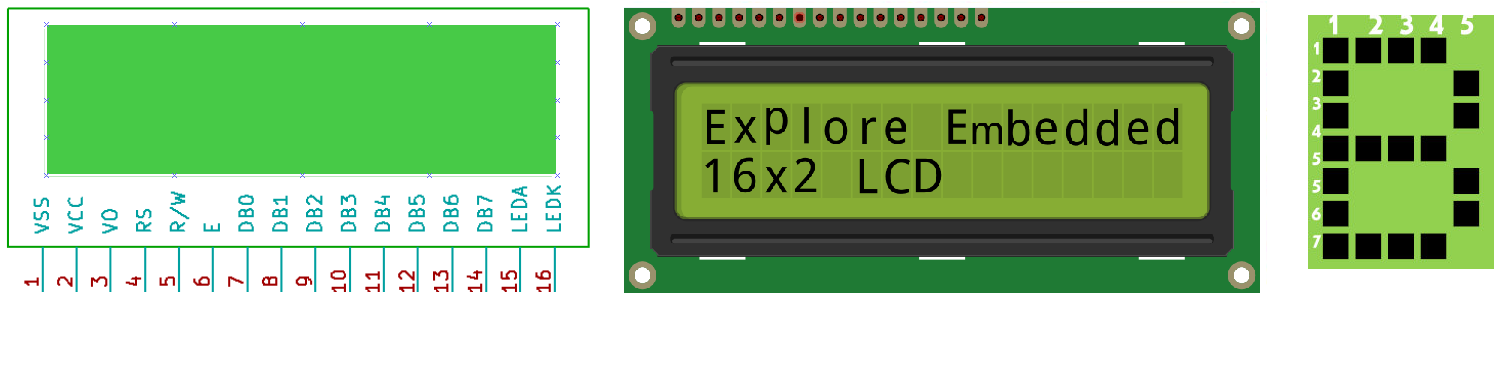
| Pin Number | Symbol | Pin Function |
| 1 | VSS | Ground |
| 2 | VCC | +5v |
| 3 | VEE | Contrast adjustment (VO) |
| 4 | RS | Register Select. 0:Command, 1: Data |
| 5 | R/W | Read/Write, R/W=0: Write & R/W=1: Read |
| 6 | EN | Enable. Falling edge triggered |
| 7 | D0 | Data Bit 0 |
| 8 | D1 | Data Bit 1 |
| 9 | D2 | Data Bit 2 |
| 10 | D3 | Data Bit 3 |
| 11 | D4 | Data Bit 4 |
| 12 | D5 | Data Bit 5 |
| 13 | D6 | Data Bit 6 |
| 14 | D7 | Data Bit 7/Busy Flag |
| 15 | A/LED+ | Back-light Anode(+) |
| 16 | K/LED- | Back-Light Cathode(-) |
Apart from the voltage supply connections the important pins from the programming perspective are the data lines(8-bit Data bus), Register select, Read/Write and Enable pin.
Data Bus: As shown in the above figure and table, an alpha numeric lcd has a 8-bit data bus referenced as D0-D7.
As it is a 8-bit data bus, we can send the data/cmd to LCD in bytes. It also provides the provision to send the the data/cmd in chunks of 4-bit, which is used when there are limited number of GPIO lines on the microcontroller.
Register Select(RS): The LCD has two register namely a Data register and Command register. Any data that needs to be displayed on the LCD has to be written to the data register of LCD. Command can be issued to LCD by writing it to Command register of LCD.
This signal is used to differentiate the data/cmd received by the LCD.
If the RS signal is LOW then the LCD interprets the 8-bit info as Command and writes it Command register and performs the action as per the command.
If the RS signal is HIGH then the LCD interprets the 8-bit info as data and copies it to data register. After that the LCD decodes the data for generating the 5x7 pattern and finally displays on the LCD.
Read/Write(RW): This signal is used to write the data/cmd to LCD and reads the busy flag of LCD.
For write operation the RW should be LOW and for read operation the R/W should be HIGH.
Enable(EN): This pin is used to send the enable trigger to LCD.
After sending the data/cmd, Selecting the data/cmd register, Selecting the Write operation. A HIGH-to-LOW pulse has to be send on this enable pin which will latch the info into the LCD register and triggers the LCD to act accordingly.
Schematic
Below schematic shows the minimum connection required for interfacing the LCD with the microcontroller.
Port Connection
This section shows how to configure the GPIO for interfacing the LCD.
The below configuration is as per the above schematic. You can connect the LCD to any of the PORT pins available on your boards and update this section accordingly
| /* Configure the data bus and Control pins as per the hardware connection | |
| Databus is connected to P2_0:P2_7 and control bus P0_0:P0_2*/ | |
| #define LcdDataBus P2 | |
| sbit LCD_RS = P0^0; | |
| sbit LCD_RW = P0^1; | |
| sbit LCD_EN = P0^2; |
LCD Operation
In this section we are going to see how to send the data/cmd to the LCD along with the timing diagrams. First lets see the timing diagram for sending the data and the command signals(RS,RW,EN), accordingly we write the algorithm and finally the code.
Timing Diagram
The below image shows the timing diagram for sending the data to the LCD.
As shown in the timing diagram the data is written after sending the RS and RW signals. It is still ok to send the data before these signals.
The only important thing is the data should be available on the databus before generating the High-to-Low pulse on EN pin.
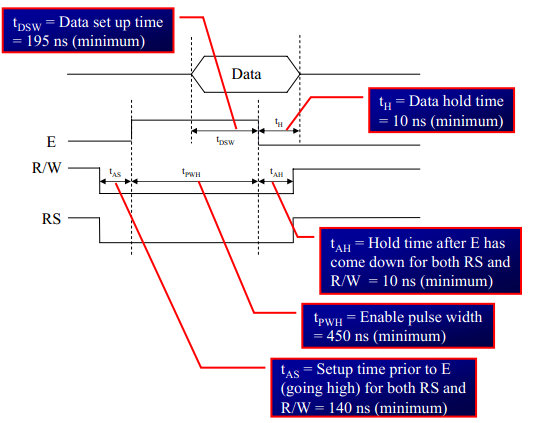
Steps for Sending Command:
- step1: Send the I/P command to LCD.
- step2: Select the Control Register by making RS low.
- step3: Select Write operation making RW low.
- step4: Send a High-to-Low pulse on Enable PIN with some delay_us.
| /* Function to send the command to LCD */ | |
| void LCD_CmdWrite( char cmd) | |
| { | |
| LcdDataBus=cmd; // Send the command to LCD | |
| LCD_RS=0; // Select the Command Register by pulling RS LOW | |
| LCD_RW=0; // Select the Write Operation by pulling RW LOW | |
| LCD_EN=1; // Send a High-to-Low Pusle at Enable Pin | |
| delay_us(10); | |
| LCD_EN=0; | |
| delay_us(1000); | |
| } |
Steps for Sending Data:
- step1: Send the character to LCD.
- step2: Select the Data Register by making RS high.
- step3: Select Write operation making RW low.
- step4: Send a High-to-Low pulse on Enable PIN with some delay_us.
The timings are similar as above only change is that RS is made high for selecting Data register.
| /* Function to send the Data to LCD */ | |
| void LCD_DataWrite( char dat) | |
| { | |
| LcdDataBus=dat; // Send the data to LCD | |
| LCD_RS=1; // Select the Data Register by pulling RS HIGH | |
| LCD_RW=0; // Select the Write Operation by pulling RW LOW | |
| LCD_EN=1; // Send a High-to-Low Pusle at Enable Pin | |
| delay_us(10); | |
| LCD_EN=0; | |
| delay_us(1000); | |
| } |
Hardware Connections
Code Examples
Here is the complete code for displaying the data on 2x16 LCD in 8-bit mode.
| #include<reg51.h> | |
| /* Configure the data bus and Control pins as per the hardware connection | |
| Databus is connected to P2_0:P2_7 and control bus P0_0:P0_2*/ | |
| #define LcdDataBus P2 | |
| sbit LCD_RS = P0^0; | |
| sbit LCD_RW = P0^1; | |
| sbit LCD_EN = P0^2; | |
| /* local function to generate delay */ | |
| void delay_us(int cnt) | |
| { | |
| int i; | |
| for(i=0;i<cnt;i++); | |
| } | |
| /* Function to send the command to LCD */ | |
| void LCD_CmdWrite( char cmd) | |
| { | |
| LcdDataBus=cmd; // Send the command to LCD | |
| LCD_RS=0; // Select the Command Register by pulling RS LOW | |
| LCD_RW=0; // Select the Write Operation by pulling RW LOW | |
| LCD_EN=1; // Send a High-to-Low Pusle at Enable Pin | |
| delay_us(10); | |
| LCD_EN=0; | |
| delay_us(1000); | |
| } | |
| /* Function to send the Data to LCD */ | |
| void LCD_DataWrite( char dat) | |
| { | |
| LcdDataBus=dat; // Send the data to LCD | |
| LCD_RS=1; // Select the Data Register by pulling RS HIGH | |
| LCD_RW=0; // Select the Write Operation by pulling RW LOW | |
| LCD_EN=1; // Send a High-to-Low Pusle at Enable Pin | |
| delay_us(10); | |
| LCD_EN=0; | |
| delay_us(1000); | |
| } | |
| int main() | |
| { | |
| char i,a[]={"Good morning!"}; | |
| Lcd_CmdWrite(0x38); // enable 5x7 mode for chars | |
| Lcd_CmdWrite(0x0E); // Display OFF, Cursor ON | |
| Lcd_CmdWrite(0x01); // Clear Display | |
| Lcd_CmdWrite(0x80); // Move the cursor to beginning of first line | |
| Lcd_DataWrite('H'); | |
| Lcd_DataWrite('e'); | |
| Lcd_DataWrite('l'); | |
| Lcd_DataWrite('l'); | |
| Lcd_DataWrite('o'); | |
| Lcd_DataWrite(' '); | |
| Lcd_DataWrite('w'); | |
| Lcd_DataWrite('o'); | |
| Lcd_DataWrite('r'); | |
| Lcd_DataWrite('l'); | |
| Lcd_DataWrite('d'); | |
| Lcd_CmdWrite(0xc0); //Go to Next line and display Good Morning | |
| for(i=0;a[i]!=0;i++) | |
| { | |
| Lcd_DataWrite(a[i]); | |
| } | |
| while(1); | |
| } |
Using Explore Embedded Libraries :
In the above tutorial we just discussed how to interface 2x16Lcd in 8-bit mode.
Once you know the working of lcd, you can directly use the ExploreEmbedded libraries to play around with your LCD.
For that you need to include the lcd.c/lcd.h and the associated files(delay/stdutils).
After including these files, the only thing you got to do is to configure the PORTs in lcd.h as per your hardware connection.
The below sample code shows how to use the already available LCD functions.
LCD 1x16
| #include "lcd.h" | |
| int main() | |
| { | |
| /*Connect Ctrl Lines to PD0:PD2 and data lines to PORTB*/ | |
| LCD_SetUp(PD_0,PD_1,PD_2,PB_0,PB_1,PB_2,PB_3,PB_4,PB_5,PB_6,PB_7); | |
| LCD_Init(1,16); | |
| LCD_DisplayString("Explore Lcd 1x16"); | |
| while(1); | |
| return (0); | |
| } |
LCD 2x16
| #include "lcd.h" | |
| int main() | |
| { | |
| /*Connect Ctrl Lines to PD0:PD2 and data lines to PORTB*/ | |
| LCD_SetUp(PD_0,PD_1,PD_2,PB_0,PB_1,PB_2,PB_3,PB_4,PB_5,PB_6,PB_7); | |
| LCD_Init(2,16); | |
| LCD_DisplayString("Explore Embedded"); | |
| LCD_DisplayString("Lcd 8-bit Mode"); | |
| while(1); | |
| return (0); | |
| } |
LCD 4x20
| #include "lcd.h" | |
| int main() | |
| { | |
| /*Connect Ctrl Lines to PD0:PD2 and data lines to PORTB*/ | |
| LCD_SetUp(PD_0,PD_1,PD_2,PB_0,PB_1,PB_2,PB_3,PB_4,PB_5,PB_6,PB_7); | |
| LCD_Init(4,20); | |
| LCD_DisplayString("Explore Embedded\n"); | |
| LCD_DisplayString("LCD 8-bit Mode\n"); | |
| LCD_DisplayString("20 x 4 \n"); | |
| LCD_DisplayString(":) :O"); | |
| while(1); | |
| return (0); | |
| } |
Downloads
Download the sample code and design files from this link.
Have a opinion, suggestion , question or feedback about the article let it out here!
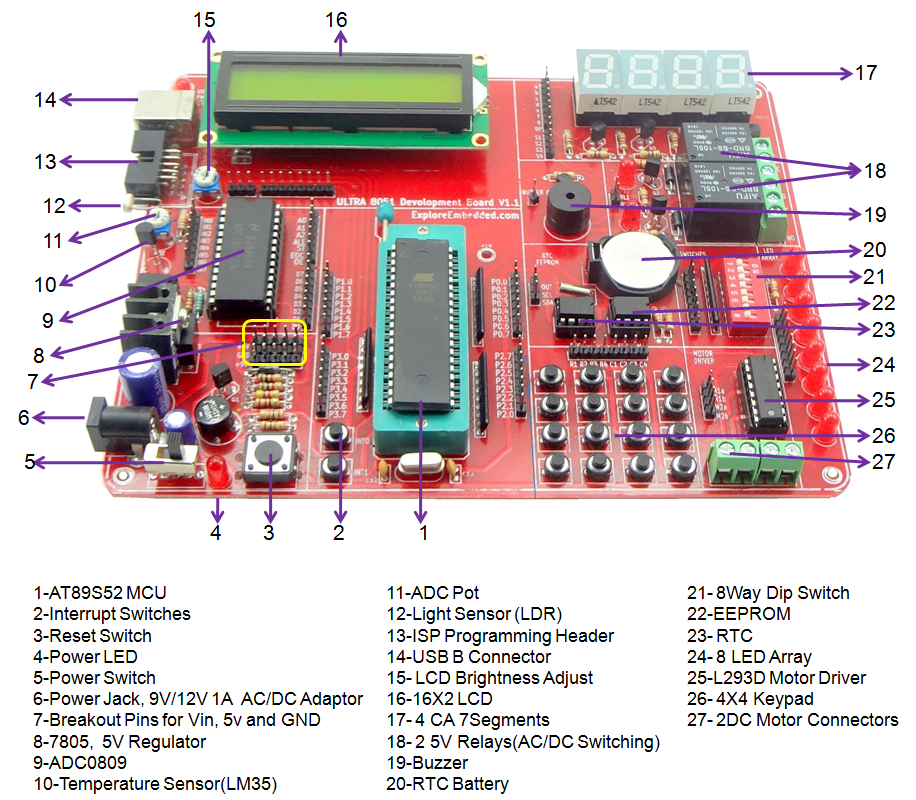
8051 Development Board Setup
The Explore Ultra 8051 Kit comes with all the things required, not just for this experiment but for the entire series. The base board is fully open, no peripheral is directly connected to the MCU breakout...

Keil Setup For 8051
In this tutorial we see how to setup Keil4 for generating .hex file. Keil software can be downloaded from this link. Download and install the Keil C51 for 8051. Keil...
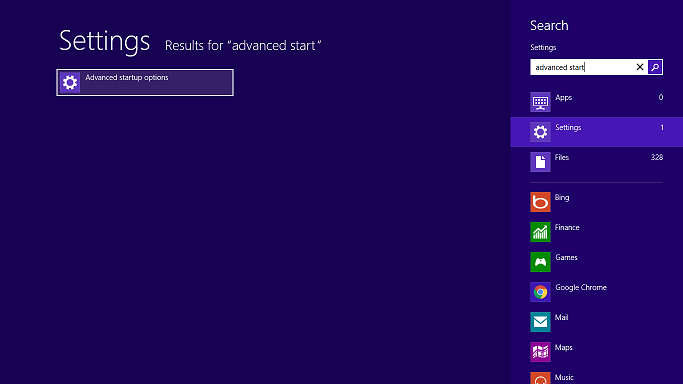
Xplore Flash for At89s52
In this tutorial, we will see how to use XploreFlash for flashing the hex files to AT89s52. First, we will see how to install the XploreFlash software along with UsbAsp drivers and then continue...

5.8051 Timer programming
In this tutorial, we are going to discuss the Timer module of 8051. First, we will see what are timers, their working and later we will configure the 8051 timers to generate the delay of 100ms...